Water
That 99% ingredient - water.
See Also:
- The Recipe Tables docs for more detailed information on how to use the tables.
- The Misc docs, particularly the Mash pH section for more information.
- The Water Profile page to set your user water. Documentation
Adding Water
Quick Add Buttons
If you want to add water to your recipe, there's a few options. The simplest method is to click one of the buttons on the left hand side of the section, as below:
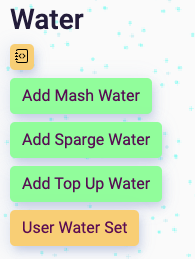
When you click the button, you'll be presented with 3 common water addition options:
- User: your own water. You'll need to go to the Water Profile page to set your User Water profile. Click on the User Water Set button to open a new window and go and set this. Alternatively from the top menu: Calcs > Water Profile. Learn more about this here.
- RO: Reverse Osmosis water - low ion water.
- Distilled: Distilled water - no ion water.
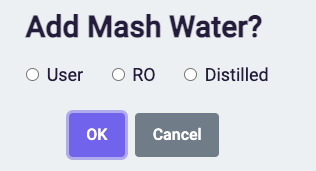
Most commonly, you'll choose User and click OK. If you're adding RO or Distilled water to your recipe, choose one of those. If you haven't already set your user water, you'll be prompted to go and do so.
Smart Volumes
Brewbat tries to help as much as possible by calculating water volume additions.
When tweaking these, head up to the Volumes section (you can hide the sections in between if you want - docs) to check your volume additions are enough for your target batch size (and not too much for your mash tun capacity).
- Mash: If you've added a target water:grain ratio (see fermentables section), and you've added your fermentables, the volume here will reflect the correct water to grain ratio. If this exceeds the volume of your mash tun, this will be slightly lower than the max capacity of your tun.
- Sparge: If you've added the mash water, the sparge volume will reflect the amount you need to hit your target batch size - with all the losses taken into account.
- Top Up: If you've added Mash and Sparge water already and there's still not enough water - the top up water amount (either added to the fermenter or to the kettle post boil) will reflect the water you need to hit your target volume. The red line in the chart below.
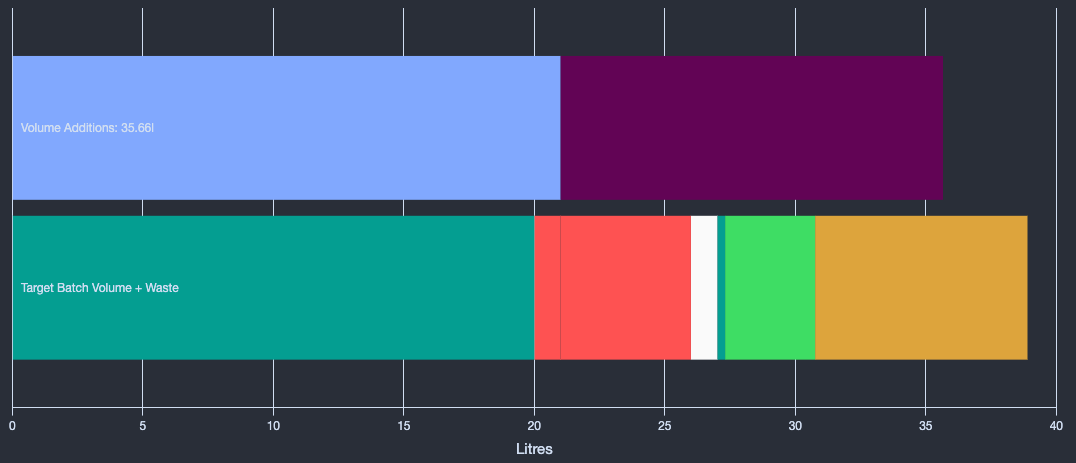
Water Table
Here you'll see your water additions. This section is very similar to the other tables. Please refer to the Recipe Tables page for more detailed information on how to use the tables.
You have edit/delete buttons, water type, ions and amounts.
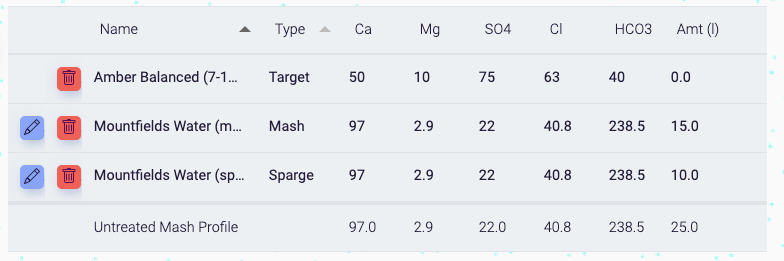
Water Types
Brewbat changes a bit from how things are done in the brewing software world by adding water types to your water ingredients. There are 4 different types. The first three we've talked about a bit above already.
- Mash
- Sparge
- Top Up
- Target
Target Water
If you're aiming for a particular water profile, you can use a target water, choosing from the Add Water table.
Some important points:
- Target Water may be to match a style (e.g. NEIPA, Amber) or a location (e.g. Brussels, Dublin). You can filter the table to show these.
- If you're trying to match a target water, I'd encourage you to focus on the salt ions (Ca, Mg, SO4, Cl - particularly SO4 and CL) rather than hardness (HCO3).
- You can only choose one target water. If you add another, it will just replace the original.
- The target water amount is uneditable as the volume isn't important.
Bottom Calculations
In the table above, you can see the words Untreated Mash Profile at the bottom of the table. This is a calculated figure. You can change which calculations show on the table by selecting it from the Bottom Calcs dropdown.
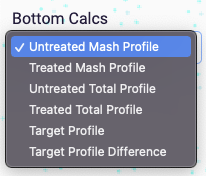
You have several to choose from:
- Untreated Mash Profile: the sum of the mash water ions. If you've added 50% RO water and 50% User water for example, the mash water will show the ions in the middle.
- Treated Mash Profile: the mash water profile after acid and salts have been added.
- Untreated Total Profile: the total water profile (mash + sparge + top up waters) without any adjustments.
- Treated Total Profile: total profile with adjustments.
- Target Profile: just the target profile.
- Target Profile Difference: the difference between the treated total profile and the target profile.
Water Ions Chart
Please bear in mind that this is a very complex system with a lot of moving parts - if things aren't working, it may need fixing. Please email me if you see anything not working correctly.
This should help you to understand what's going on with your water.
Here's a chart with water treatment (but no target profile).
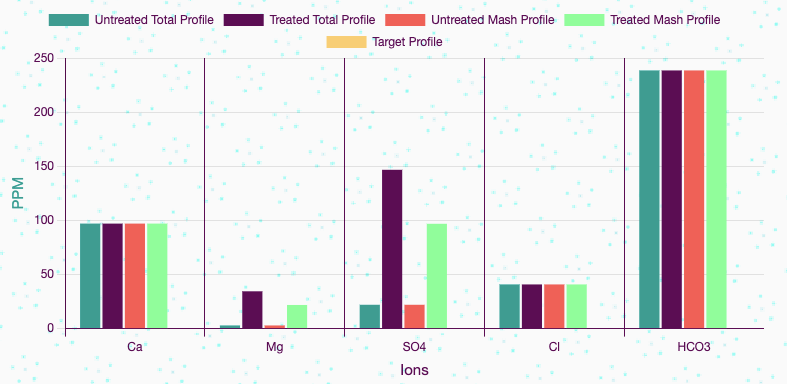
We've just added some Epsom salts: MgSO4, so the Ca and Cl. ions haven't changed, but the Mg and SO4 have increased. The key is at the top - purple and green show us the treated columns.
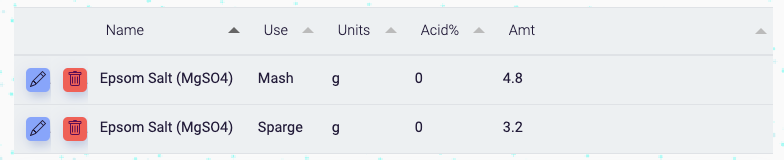
You can also click on the key at the top to hide bars that you don't want to see.
Here I've hidden the total profile bars and added a target profile. I can see the treated (green) and untreated (red) total profile up against my target profile (orange). SO4 is about right, you probably want to increase the Cl ions by adding some CaCl or some NaCl.
Note: you'd probably be looking to do this for the Total Profile rather than the Mash Profile
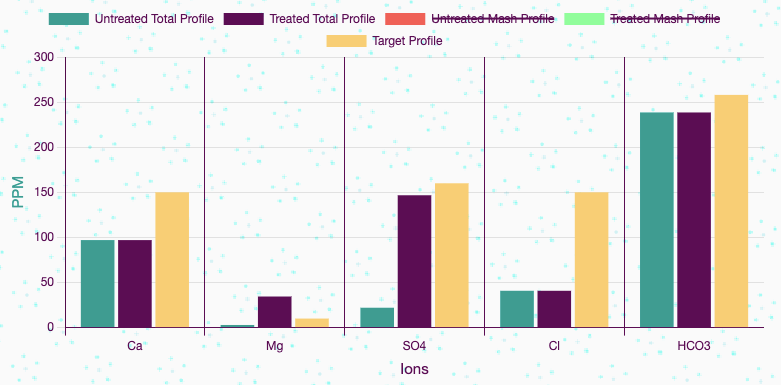
I've tweaked the quantities of Epsom salts and added 4.3 grams of CaCl to the mash, and you can see the SO4 and Cl ions line up with the target profile much better now.
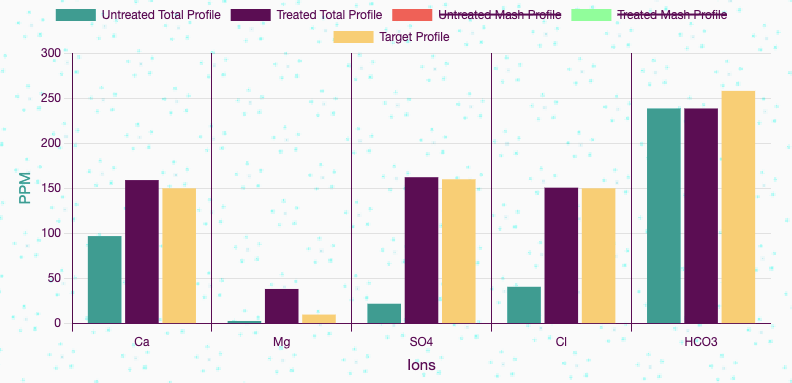
Add Water Ingredient Table
This will be mostly where you're choosing your target water.
Filter or search, check a water...
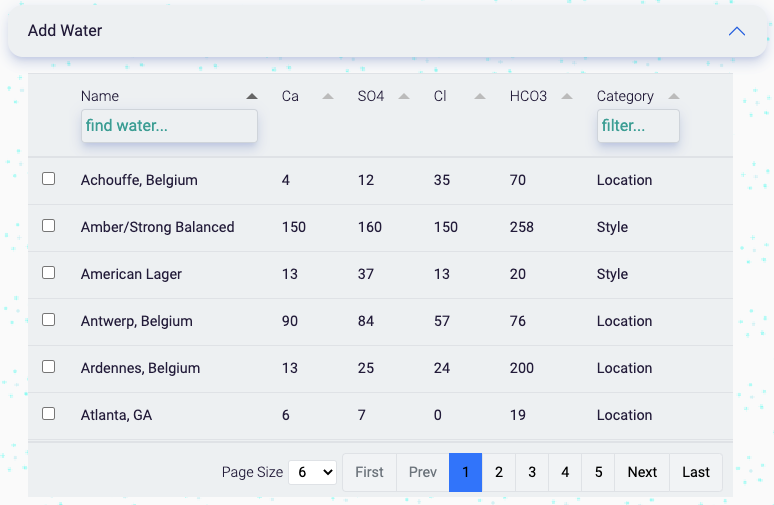
Press one of the green buttons above the table.
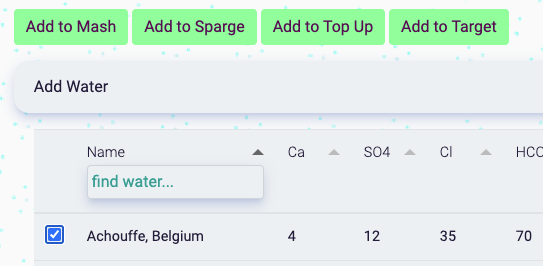
Here is the Category filter
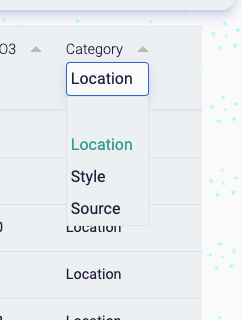
The categories are:
- Location (e.g. Dublin, London, Munich)
- Style (e.g. NEIPA, Amber, Blonde, Pils)
- Source (RO, Distilled)
todo
- [ ] Automatically adjust salts to target profile (not done this yet as it's effing hard)
James Torr 18 Jun 22