Recipe Tables
How to use the tables that appear in the ingredients and elsewhere.
Introduction to the Tables
Rather than me explain this in each section, I'll give you an overview of the features that are in common with all the tables in the recipe.
Don't worry, it's pretty simple and self-explanatory. No Excel macro knowledge necessary.
There are two types of tables:
- Recipe Tables: contain the information about your recipe - ingredients, measurements, mash steps.
- Ingredient Profile Tables: contain lists of ingredients, mash profiles, equipment profiles. This is information stored on the Brewbat site, and you will use it to build your recipes.
The do work slightly differently but have lots in common.
Recipe Tables
Here is an example of a recipe table, the fermentable table.
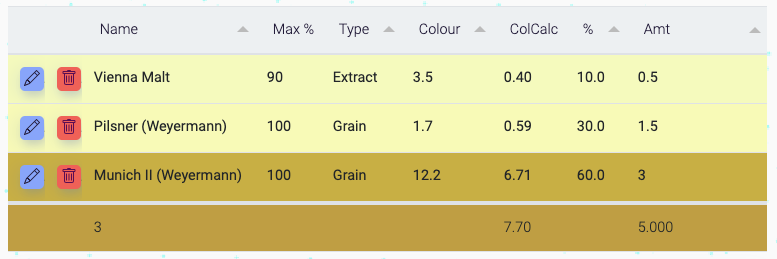
Sorting
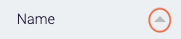
If there is triangle on the column header, you can sort the table contents. If it's text - it'll sort the ingredient alphabetically: A-Z or Z-A, if number 0-9 or 9-0.
Buttons
These buttons appear on all the tables:
 - The edit button: this will open up a box for you to edit further details about each ingredient/row item. This is available for ALL ingredients. Advanced only.
- The edit button: this will open up a box for you to edit further details about each ingredient/row item. This is available for ALL ingredients. Advanced only.
 - The delete button: delete your ingredient/row item.
- The delete button: delete your ingredient/row item.
Editing the Rows
Some of the row items, you'll be able to edit.
Try clicking on them, if you see a cursor surrounded by a blue box...
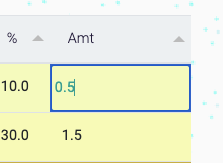
Or a dropdown selection...
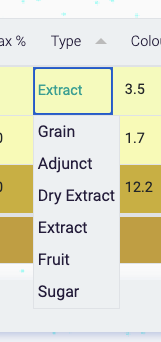
You will be able to change them.
Some of the table rows will re-calculate your recipe values for you. If you change the amount of a grain, almost everything in your recipe will change. You'll need to move to another box or click the mouse somewhere else on the screen to tell Brewbat to perform the calculations.
Advanced: If you can't change the items in the rows, you should be able to click on the edit button to tweak the individual ingredient.
Bottom Row
The bottom row will contain information that will help you. They should be mostly self explanatory.
For example, on the fermentable table:
- In the name column: (3) you have the total number of fermentables in the recipe.
- In the ColCalc column: (7.70) you have the calculated colour of the beer.
- In the Amt column: (5.000) you have the total weight of grains used in the recipe.

Ingredient / Profile Tables
Sorting
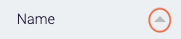
Sorting works the same as the recipe tables, just click on the arrow on the column header.
Hide / Show
To make the interface a bit simpler, the ingredient tables are hidden by default.

If you see a long button with an arrow pointing downwards on the right hand side of it, assume there will be a table underneath if you click it.
Here's what the fermentables ingredient table looks like when it's open. Note the arrow on the right is pointing upwards:
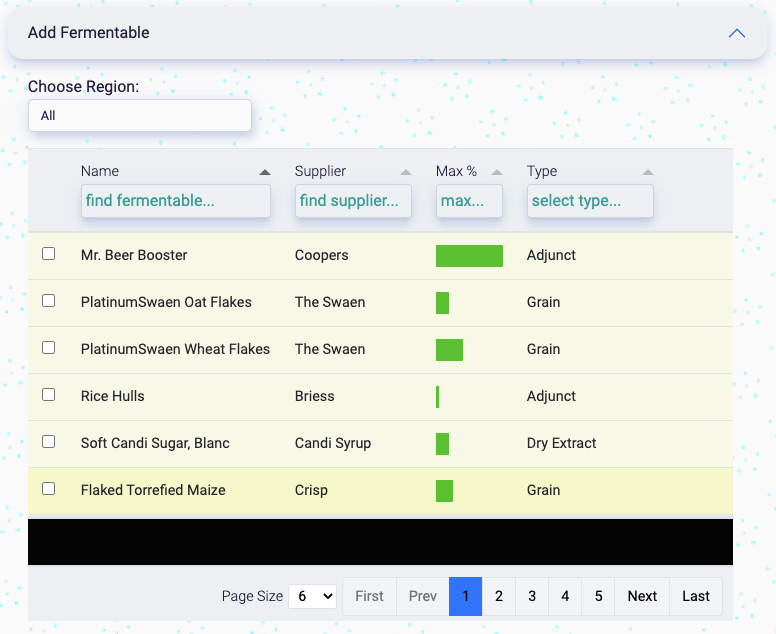
Filtering
There's a lot of ingredients and profiles in our database, and sometimes you'll want to decrease the amount of choice. You can do this a few ways.
These methods can be combined - so you can use both the header search and a custom dropdown.
Custom dropdown
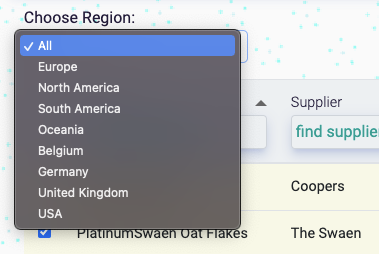
Fermentables and hops have custom dropdown menus - these will help you to filter the ingredients based on your region. If you select one of these, only suppliers (fermentables) / origin (hops) from those regions will be displayed in the table.
Header Search
If it's there, you can search in the header column.
Here's a search for crystal:
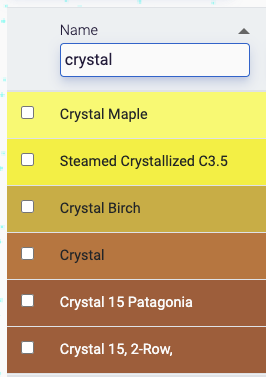
Here's a search for Europe + Name = crystal + Supplier = crisp:
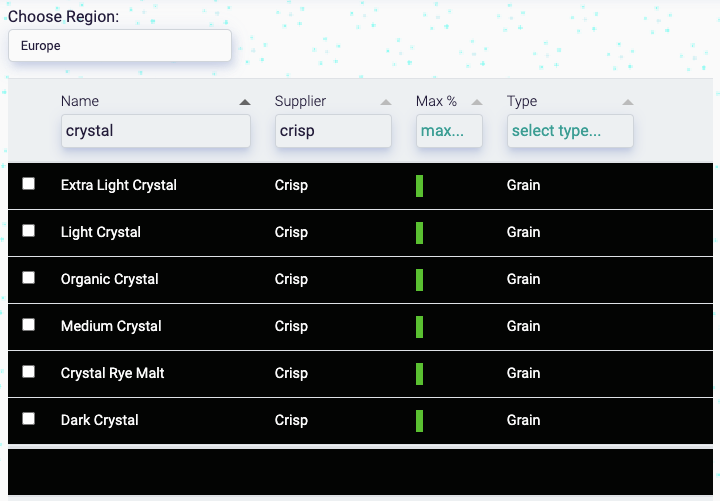
Here's a search for Germany + Name = cara:
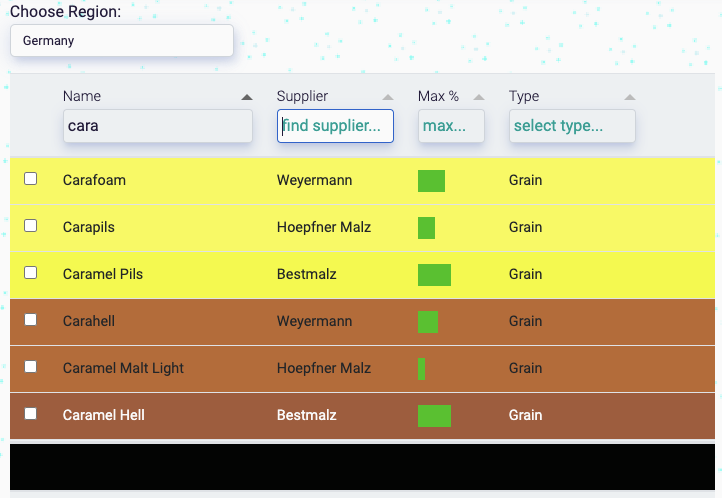
Displaying More Ingredients
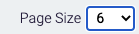
Click on the Page Size dropdown at the bottom of the table to display more ingredients.
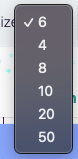
This number will go up to 50, but 6 is the default.
Cycle through the pages using the navigation at the bottom of the table:

Adding ingredients
Please note adding style, temp/gravity readings, mash profiles and equipment profiles appear slightly differently
- Check a box next to the ingredient you want to add.
- A button should appear on the left (this may be above if you're using a mobile device).
- Click the button and it should be added to the recipe fermentables table above.
- Modify the amount to what you want.
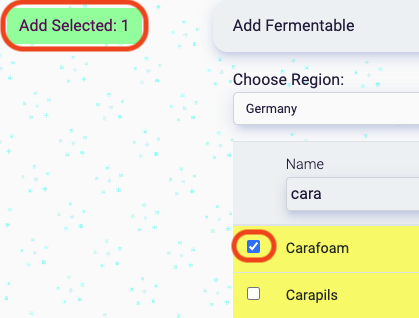
Note, on most ingredients (with the exception of water), you can add multiple selections at a time. Even if you can't see the ingredient, it'll remain selected.
James Torr 18 Jun 22