Summary
Recipe Summary Section
Date, Save, Contents
You'll see this on the right hand side at the top of your recipe.
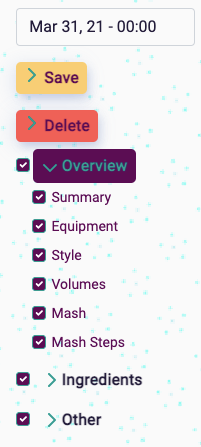
From top to bottom you have:
Recipe Date/Time
This is important as it'll help you calculate yeast viability, and make it easier to add readings. There's a simple calendar date/time picker for you to add this.
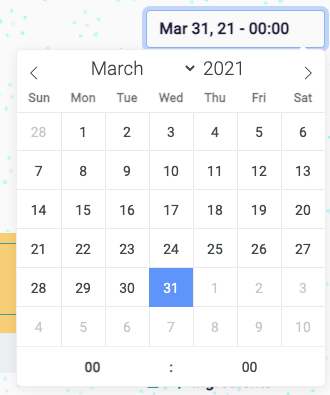
Save / Delete Buttons
- Save - If you want to save your recipe, this is currently the way to do it. At the moment, if you go to another page, your work won't be saved and there will be no warning about this. There is a confirmation dialogue when you click the button.
- Delete - if you want to delete your recipe, this is the button to use. There will be a confirmation dialogue when you click the button in case you're having second thoughts.
Contents
Here you have the contents of the recipe page. You have some useful features:
- Click on any of these items to go to the section.
- Click on the right-facing arrows on the Overview, Ingredients, Other sections to expand those sections. You can see the overview section expanded in the image above.
- Check/Uncheck the boxes to the left of the text to hide/show the section. These options currently save in your browser, so if you come back to your computer a few days later, you'll have the same sections hidden/shown. Please note, if you clear your browser cache, the options will reset.
Overview Options
Here you have some basic settings for your recipe.
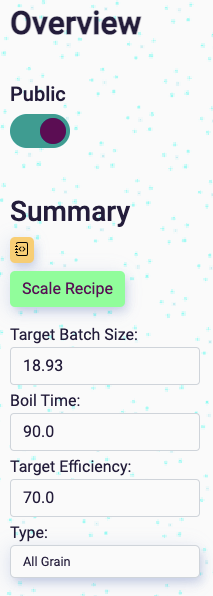
Public Private
This toggle will allow you to set your recipe as public or private. Private recipes won't be shown on the recipe feed.
Summary
Scale Recipe
The scale recipe section brings up a dialogue that allows you to increase the size of your recipe.
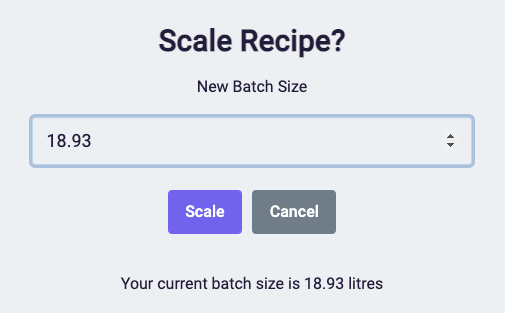
Simply enter the new batch size and press the Scale button, and your batch size will increase, as well as all your ingredients by the scale factor of the new volume.
e.g. if old batch size = 20 litres, new batch size = 40 litres. 40/20 = 2. All your ingredients will be multiplied by 2 to increase the batch size for your new scaling amount.
Options
You can enter details about your recipe here, there's only a few of them, but they're really important.
- Target Batch Size: your final volume into the fermenter. This will contribute towards your target volumes.
- Boil Time: how long you're going to boil for.
- Target Efficiency: you can compare this to the actual efficiency in the chart next to it.
- Type: several different options here.
- Extract: beer made with extract
- Partial Mash: mix of extract and all grain, often with speciality grains being mashed/steeped.
- All Grain: standard beer brewing method with 100% fermentables coming from a grain mash.
- Cider: brewing a cider (limited functionality)
- Mead: brewing a mead (limited functionality)
- Wine: brewing a wine (limited functionality)
Recipe Name
This is a big box that does a small but important task, your recipe name.
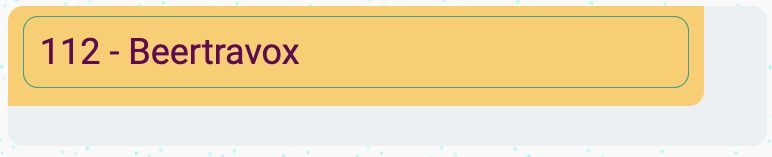
Gravity Chart
Much like the measured vs predicted volumes in the fermentation section, this gives you information about predicted vs measured gravity.
- Predicted gravity: you'll need to add information about your equipment, fermentables and water ingredients to have these figures.
- Measured gravity: You'll need to add readings to the fermentation section to have these figures.
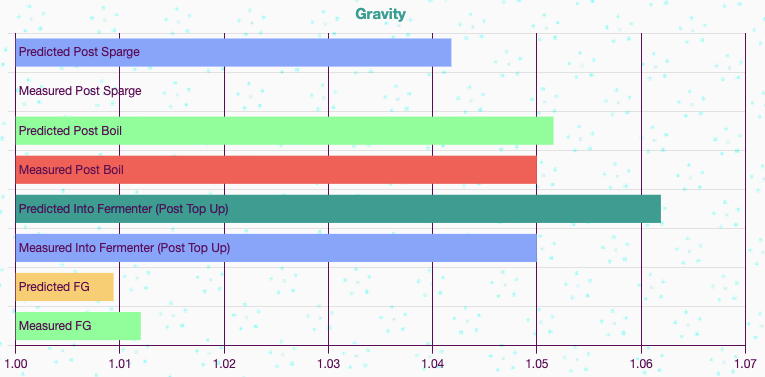
Efficiency Chart
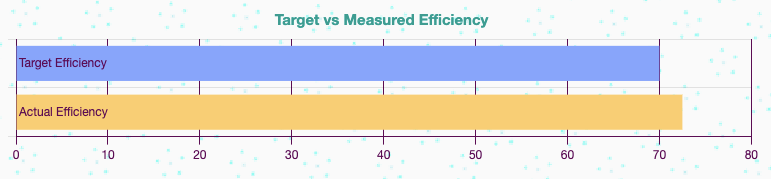
This will give you information about how efficient your mash was.
- Target Efficiency - this is specified in the options to the left of this chart.
- Actual Efficiency - this is calculated from your post mash volume and gravity readings.
todo
- [ ] Save recipe warning
- [ ] Auto save recipe
James Torr 18 Jun 22