Water Profile
Work out your water profile based on crowd-sourced water profiles around you.
One of the coolest features of Brewbat is that you can find water reports from users around you and save the average water to your profile.
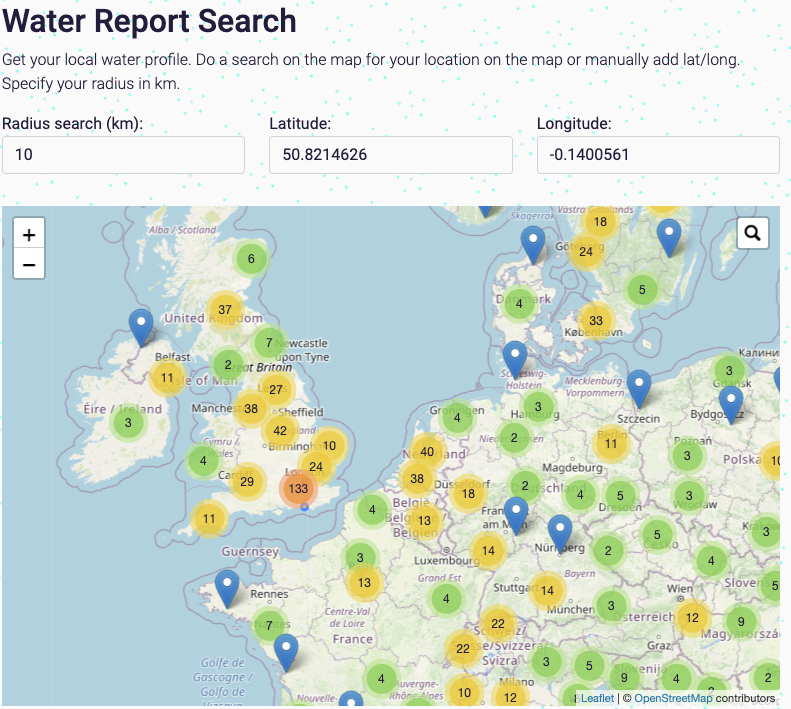
There are many reports in our database.
You can:
- Zoom in and out of the map
- Use Latitude/Longitude to add your location
- Radius Search to get reports nearer or closer to home. Just change this figure to change the search radius.
- Search for your location with the Magnifying Glass on the top right of the map. This is slightly broken at the moment - with some information being hidden.
Here I'm doing a search for Brighton:
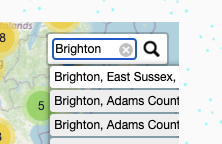
Click on the link and the map will move to your location.
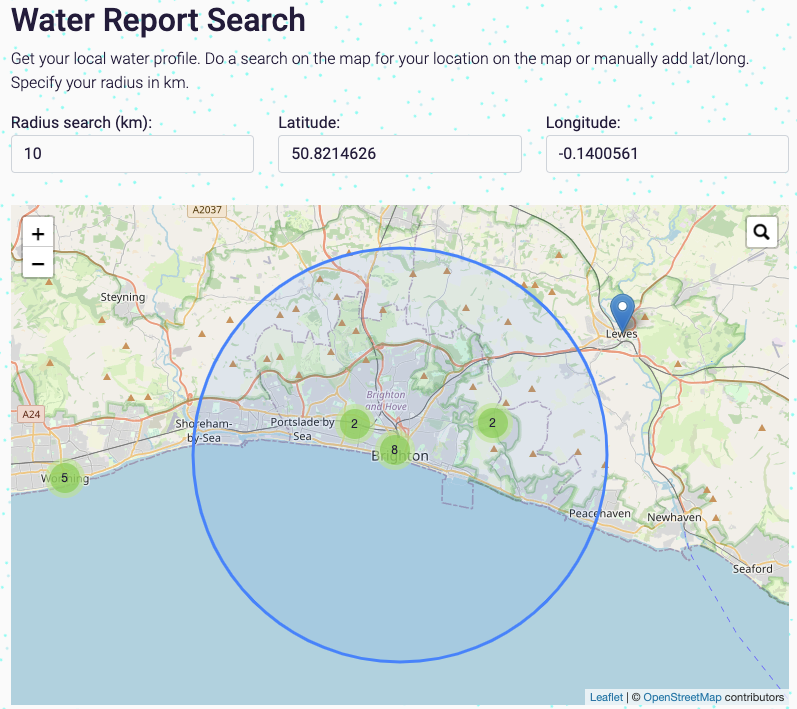
There are 12 reports around the Brighton area by the looks of things.
If I click the Get Reports button, this will retrieve these reports from the database and display them below.
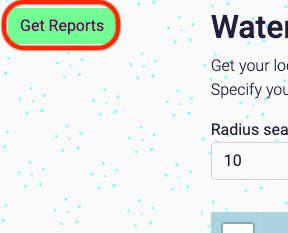
Here are the results:
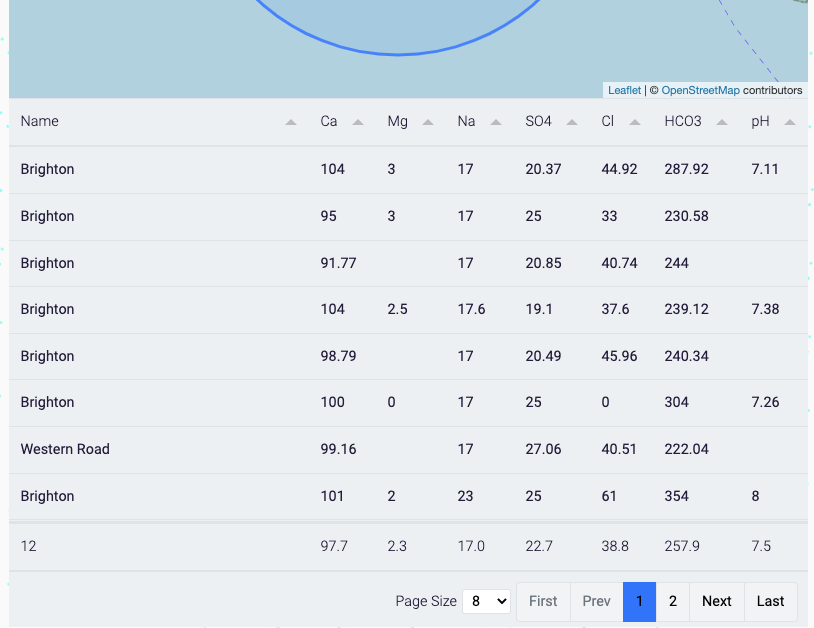
There are 8 on the page (see Page Size) and 12 in total (bottom row left column). Display them all by changing the page size.
The bottom row is a sort of average - with the outliers removed.
Note: most of these reports should match, but not all of them will be correctly matched to your location. The outliers algorithm should get rid of most of them, but not all of them - especially when there are few results. Tweak the search radius and final results to get an accurate report.
If I increase the search radius, I can get more results:
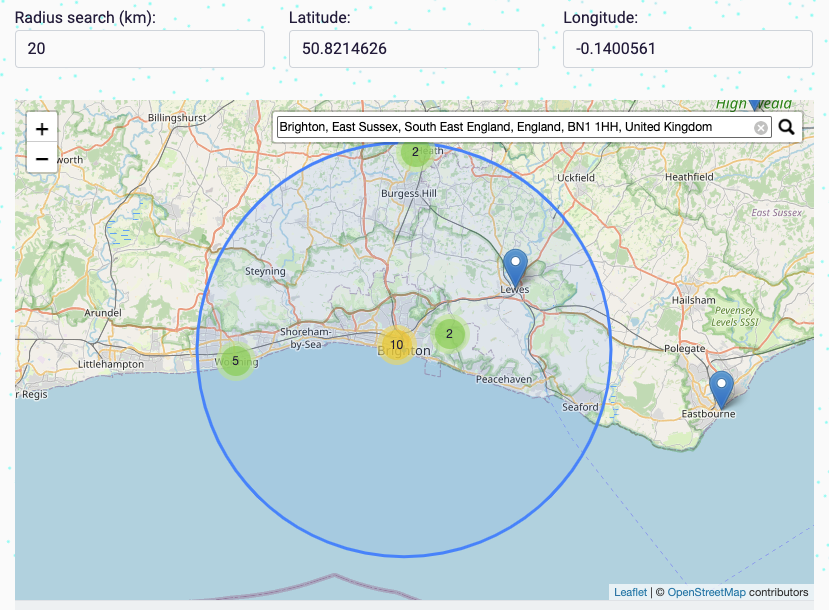
Increasing the radius from 10-20km (and clicking the Get Reports button) has given me 7 more results:

Saving Profile
If you're happy with the results and want to save this to your user profile, click the Save Profile button. This should appear after you click Get Reports:
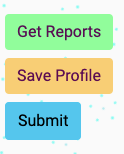
This will open up a dialogue with the figures at the bottom of the table - as well as Latitude and Longitude.
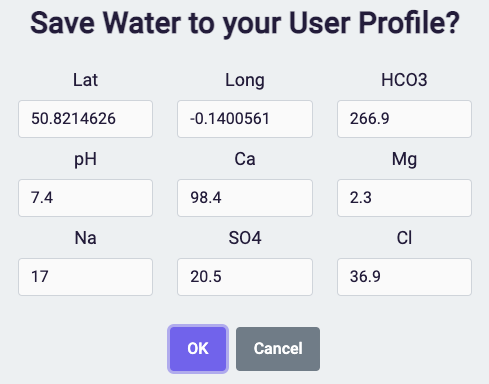
Click OK to save. You should be able to put dummy Lat/Long if you're concerned about privacy. If you want to check the water profiles again, you'll have to search for your location again. If you save them, the page will load at your location.
Submit Profile
More data = better results.
If you want to submit a report to the database, do as follows:
- Do a search for the water report location - make sure it's correctly showing on the map.
- Click Get Reports
- Click Submit button
- Complete the Submit Water Report to Database dialogue. Please ensure ALL the figures are correct - particularly the HCO3.
- Click OK
- Thanks!
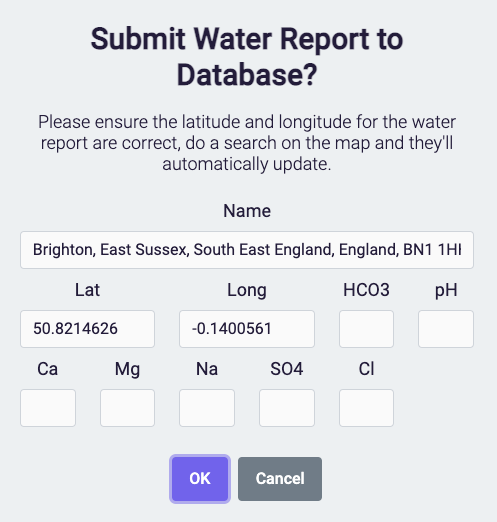
James Torr 18 Jun 22